Simpplr’s Extensibility Center provides a list of APIs you can access. Build workflows for intranet sites, content, notifications, people, analytics, and more!
Follow the steps mentioned below to access the Simpplr APIs.
For Simpplr User API
1. Log in
From the top banner, click Log in to log in to your Simpplr instance.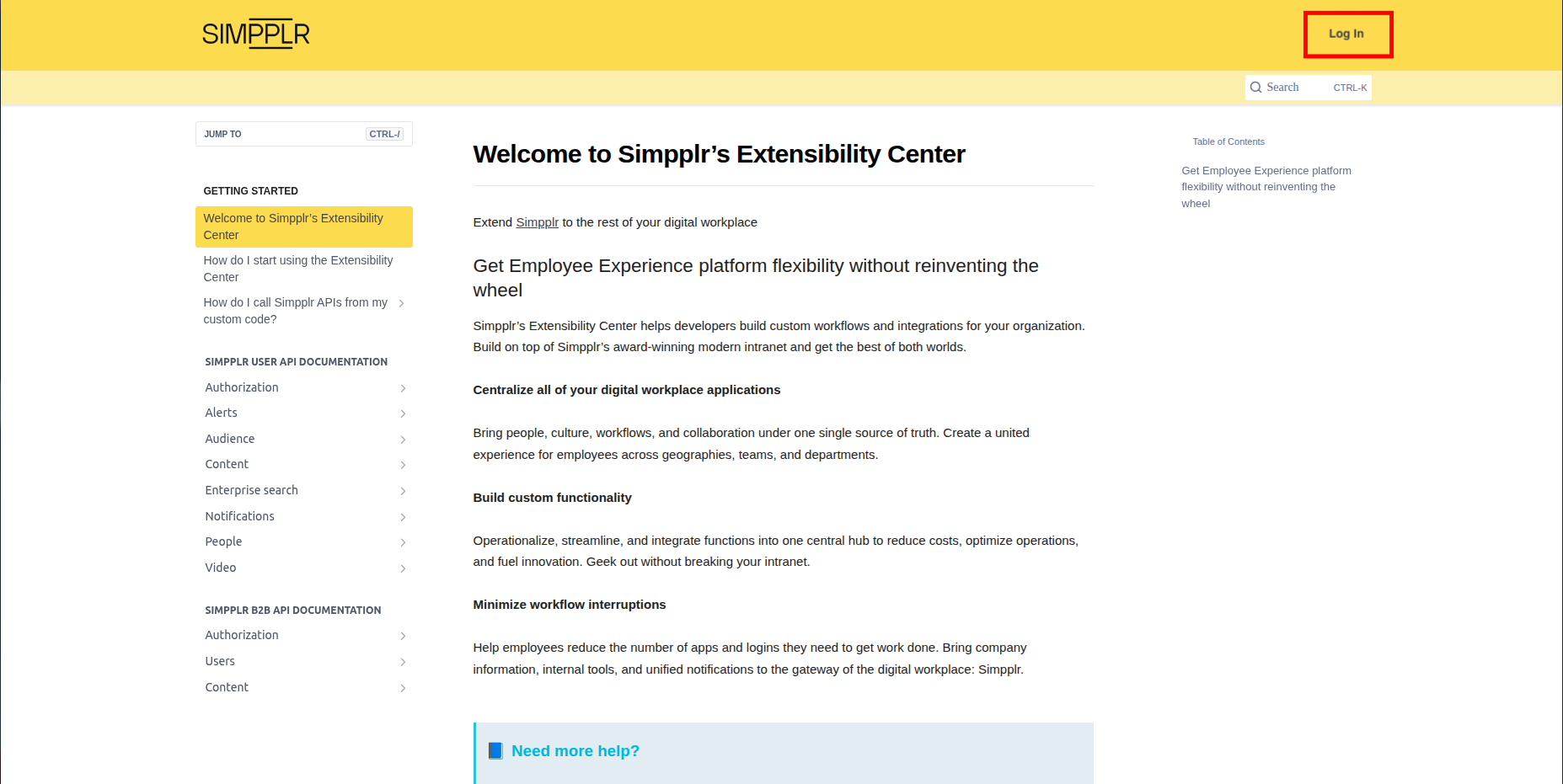
2. Enter the domain for your tenant and continue.
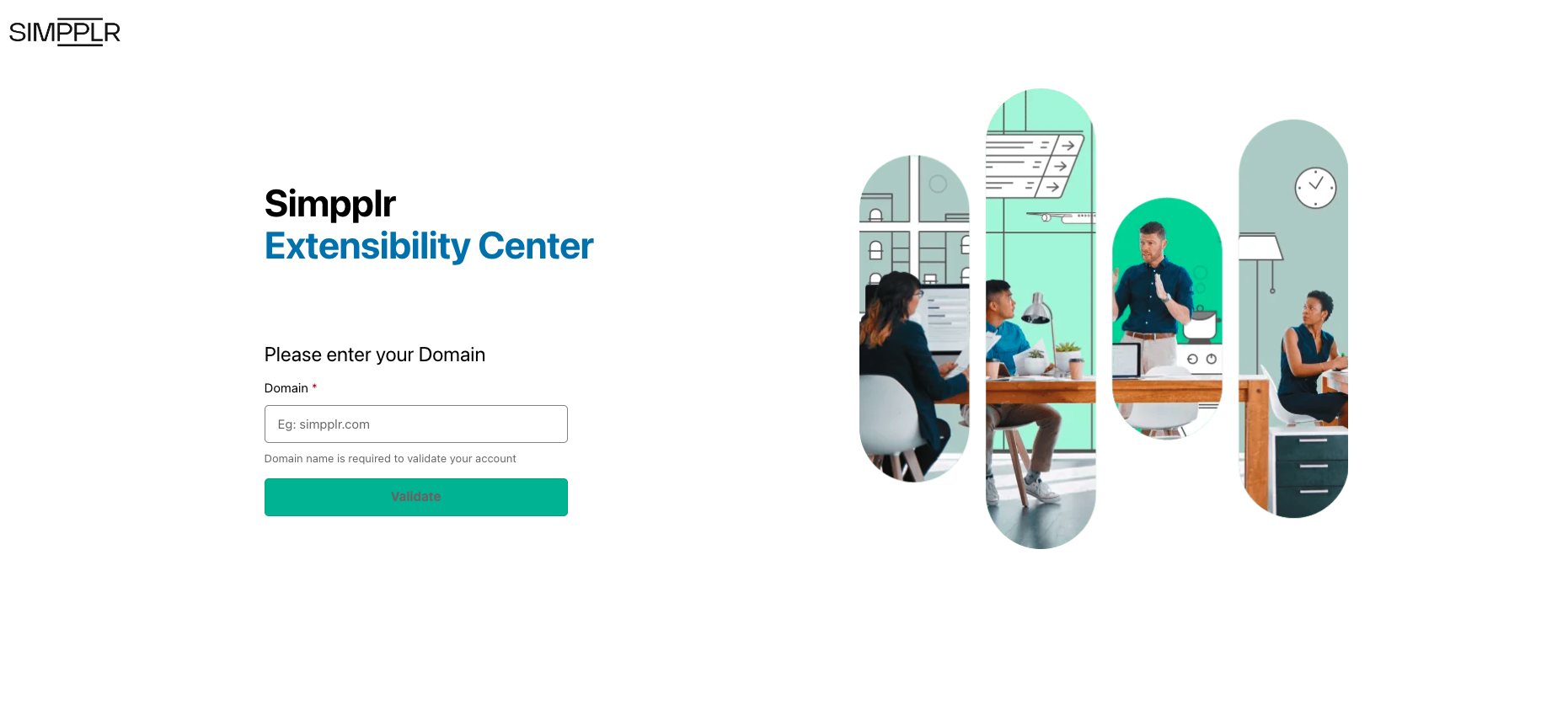
3. Grant permissions to Simpplr Extensibility Center to access your tenant.
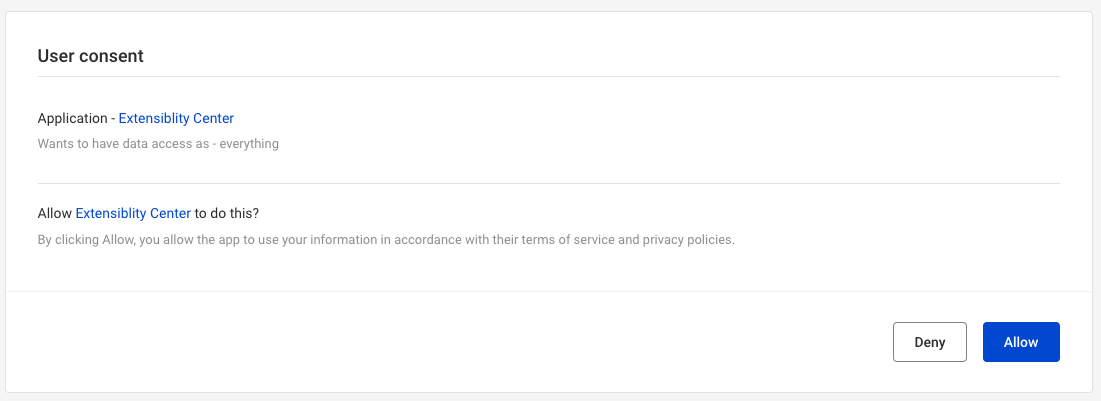
4. Once the permissions are given, you will be authenticated and redirected back to the Simpplr Extensibility Center.
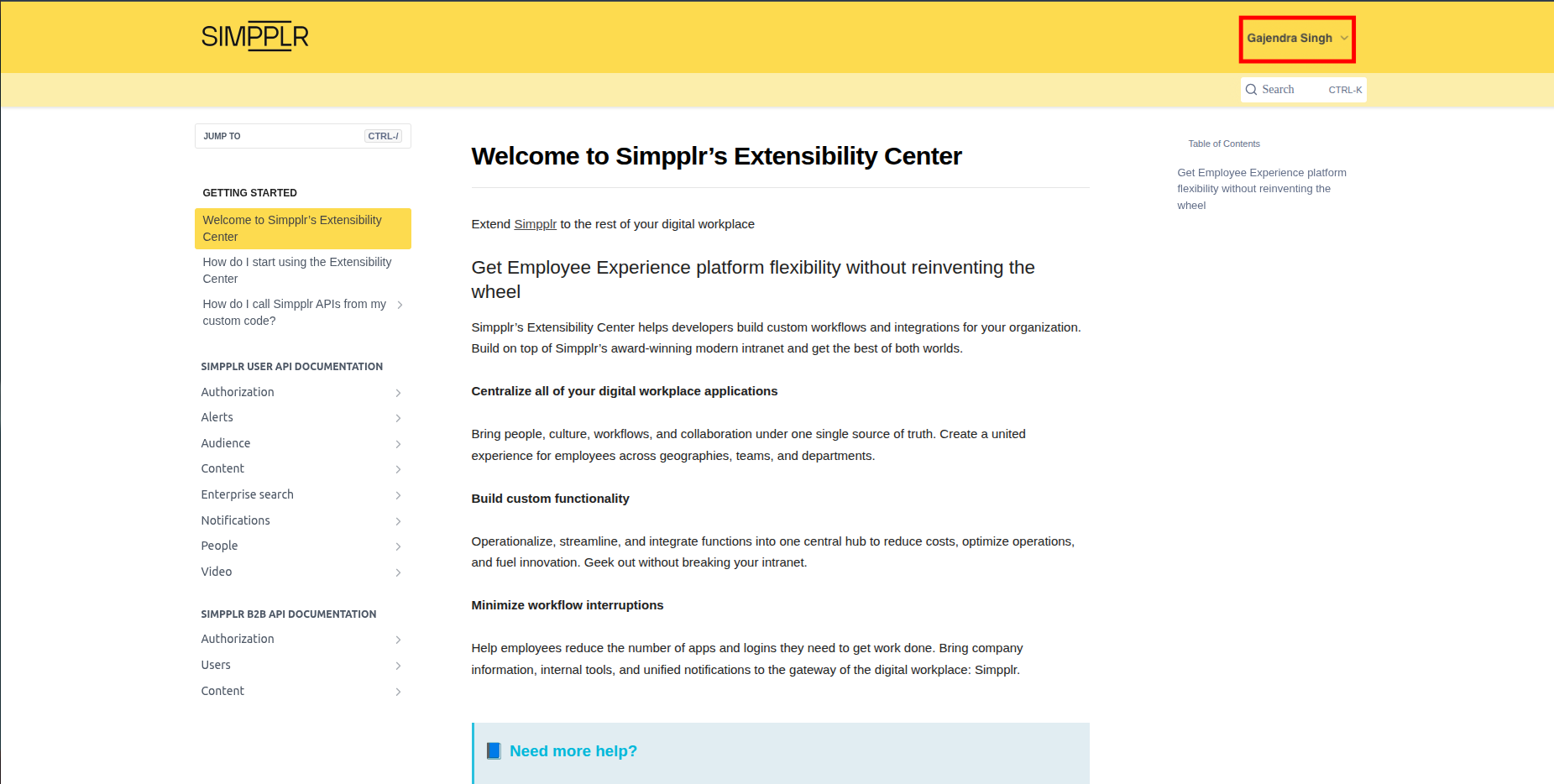
5. Navigate to the API section and hit the Try It! button.
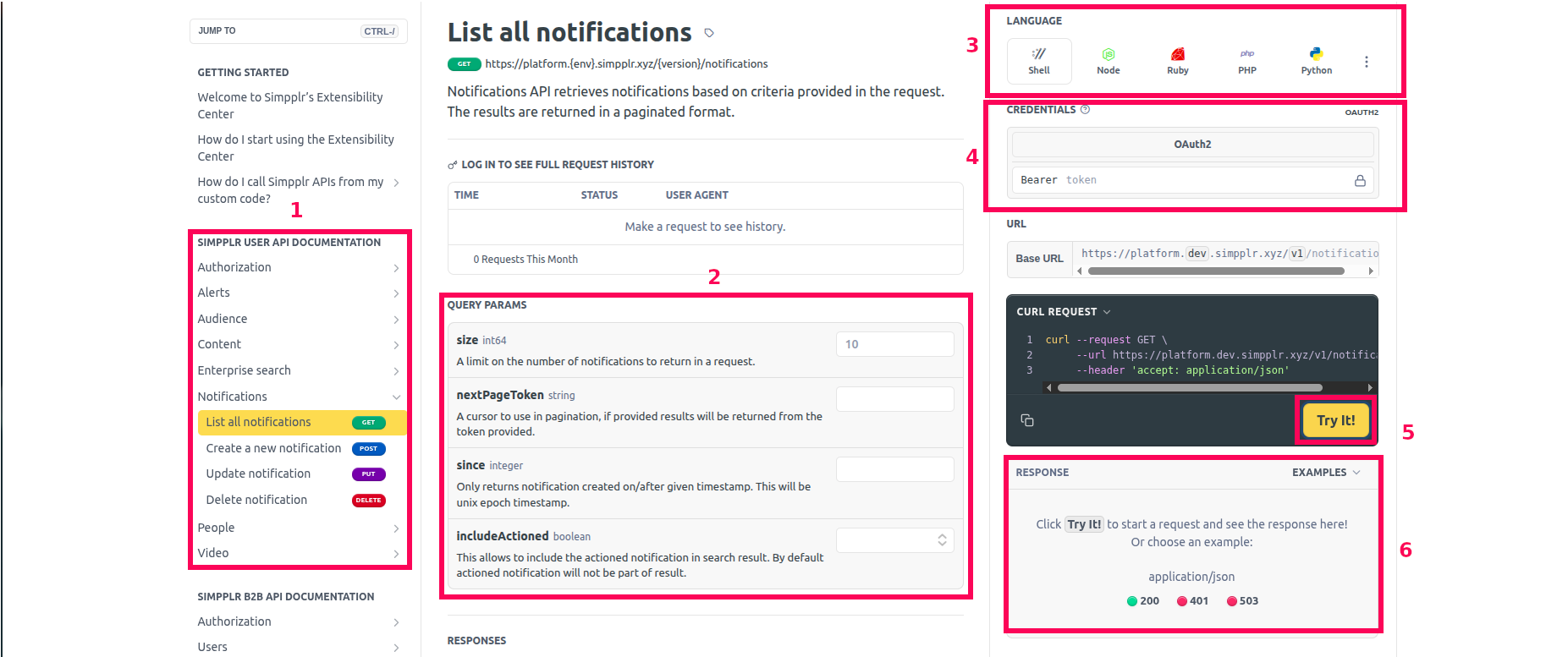
-
API - this section has the listing of all the Simpplr User APIs supported by the Extensibility Center
-
Parameter section - all the parameters for the API will be listed here
-
Language - Use this section to select the programming language in which you would require the code snippet, to call Simpplr APIs from your custom code
-
Authentication - All the Simpplr APIs make use of 0Auth 2.0 as the authentication mechanism. To access the APIs you will have to provide a valid access token here. If you have already logged in to the Extensibility Center, the access token will be auto-populated for you
-
Try It! - Click this button to make the API request to your Simpplr instance
-
Response - This section will show you the API response
For Simpplr B2B API
See the steps in Create a Client Application with Client credentials grant type. Please note only a user with Application manager role can do this.
Once you have the client credentials you can check and try out the B2B API as described below
1. Generate an access token
To try out a B2B API, you will have to generate an access token. To create the token, navigate to OAuth token endpoint API under B2B section, enter the client ID and secret and trigger the API.
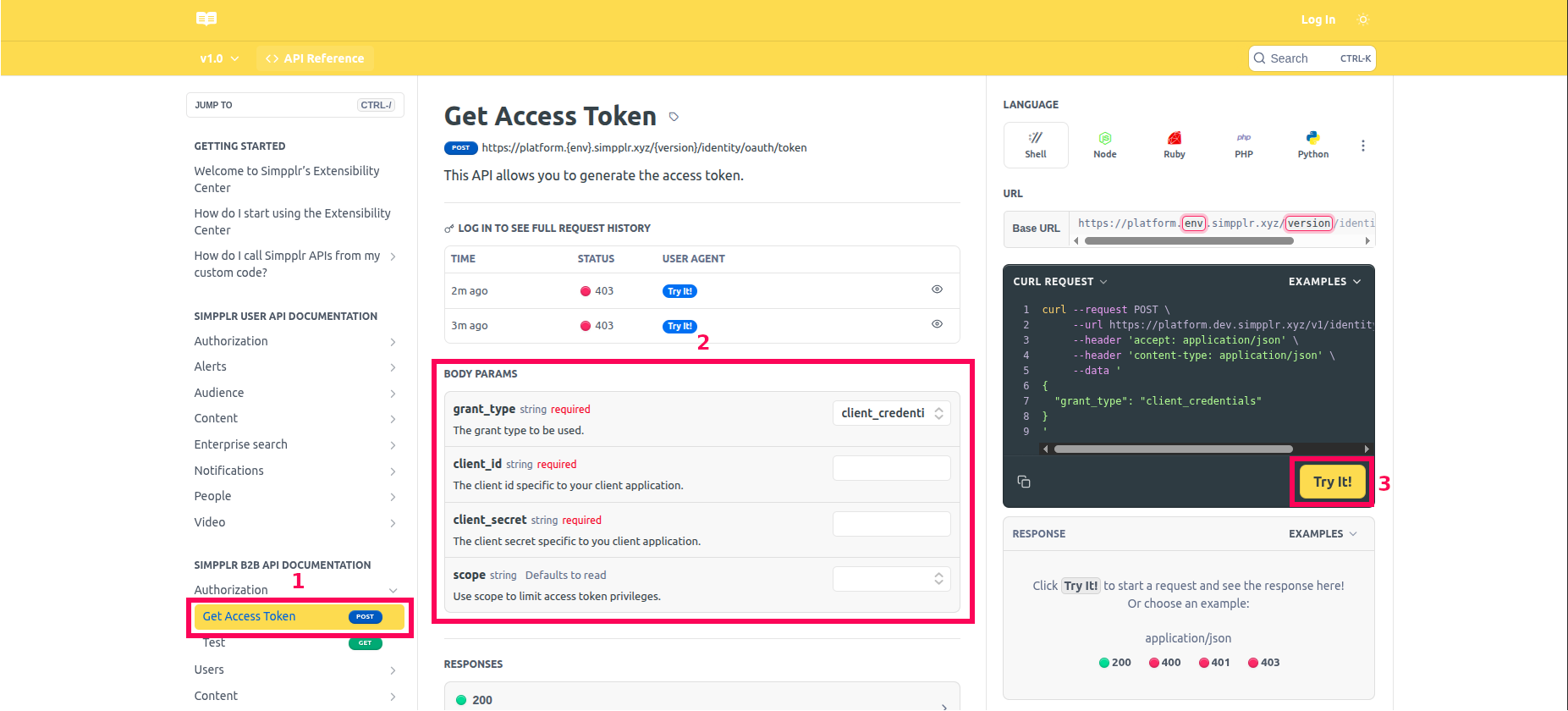
2. Test if the token works hitting the test API
We will try to fetch the users in the system.
- Click
Authorization -> Testin the left navigation panel under B2B section - Enter the access token in the credentials section. Note if you had logged in, this would have been pre-filled with access token for trying out the User API. Replace it with the token from the earlier step.
- Click
Try It
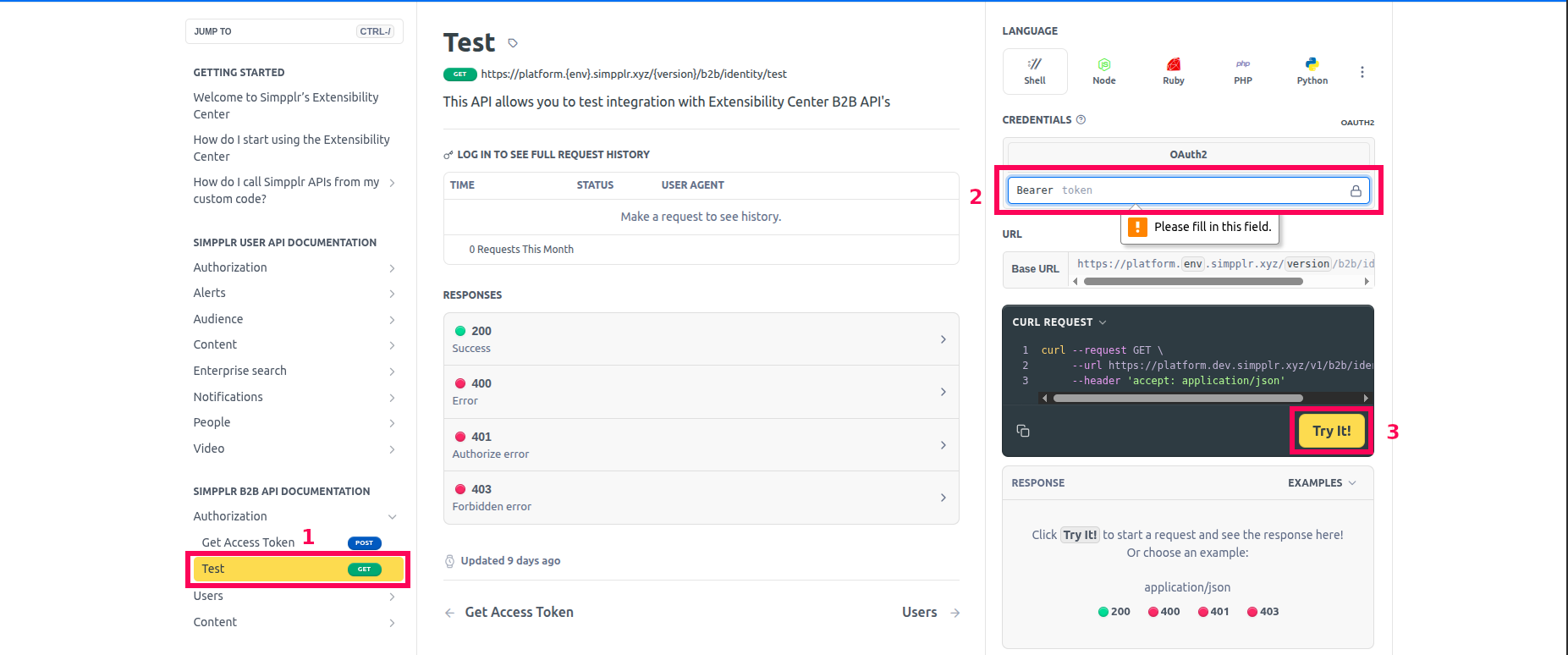
If this works, you can try the other B2B API of your interest.
